5.5. KPIs detailed view¶
- KPIs
- Gross traffic
- Earnings
- Carryover
- The dates of the first and last transactions
- Average transaction amount
- Order number per client per month
- The returning clients conversion
- Transactions by country by client’s IP address
- Transactions by country by BIN
- Average earnings per transaction
- 3DS/non-3DS ratio
- 3DS/non-3DS ratio for declined transactions
- 3DS/non-3DS ratio for approved transactions
To view KPI details and to the new screens for viewing the elements of infologic model were developed
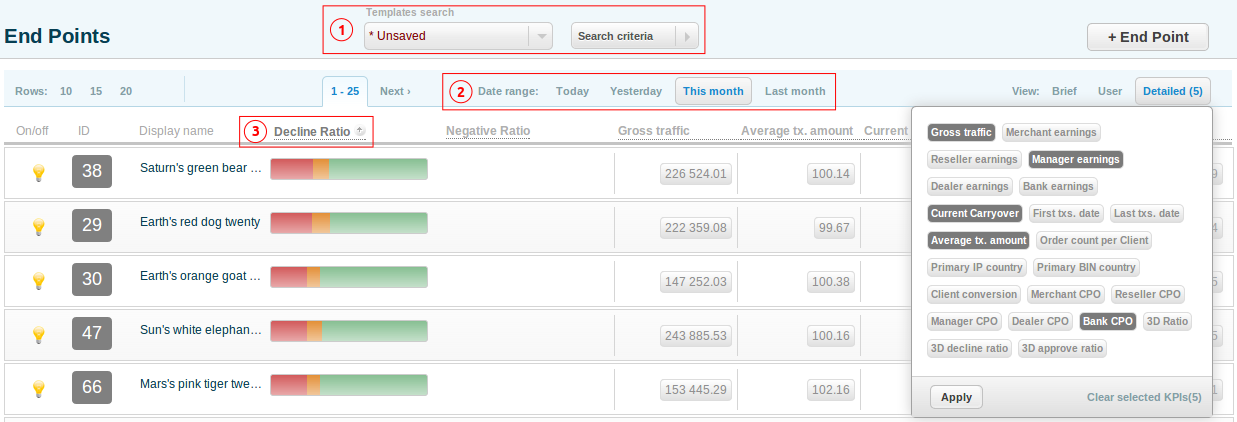
To view the details of the infologic model element(Endpoint, User, Project, Gate or Processor) you should open the respective element common screen and pick the KPIs in the dropdown Details. The order of KPI shown on the details view corresponds to the order in which you picked the KPIs in the dropdown. The first chosen KPI is placed on the left, then goes the second etc. You can pick no more than 5 KPIs.
The search criteria (point 1 on the screenshot) only affect the list of infologic elements shown and not the calculated value of the KPI. E.g. if the transactions go from Endpoint 1 to Processor A and Processor B and you picked Processor A and Processor B as search criteria it does not affect the KPI value. All KPIs values for Endpoint 1 would be equal as if no Processor was chosen. If you pick a Processor in the search criteria it will only exclude the transactions that didn’t go through that Processor.
The KPI value could be calculated within a time period (the control elements 2` on the picture above). The time period is ignored when the meaning of the KPI contradicts the selected date range or in case the KPI is beside the purpose.
Each KPI could be used for sorting to provide the most valuable data. You can apply the sorting by clicking the name of KPI(the control element 3 on the picture above). You should bear in mind that if chose the KPI for sorting and then remove the KPI, the sorting will still be applied.
5.5.1. KPIs¶
Gross traffic¶
Shows: The total sum of the approved transactions of the types: sale, capture, dispute, transfer approved.
Update frequency: virtually real-time (no more than 10 seconds delay)
Graph: the total sum per hour if selected date range is Today or Yesterday; the total sum per day if selected date range is This Month or previous Month.
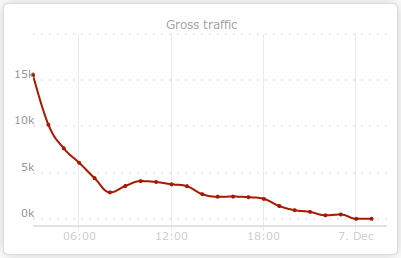
Gross traffic per hour for December 7th.
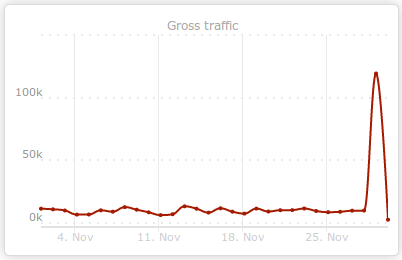
Gross traffic per day for November.
Earnings¶
Shows: earnings for the Bank, Dealer, Manager, Reseller or Merchant without holds for any type of transaction in any status
Update frequency: virtually real-time (no more than 10 seconds delay)
Graph: the earnings per hour if selected date range is Today or Yesterday; the earnings per day if selected date range is This Month or previous Month.
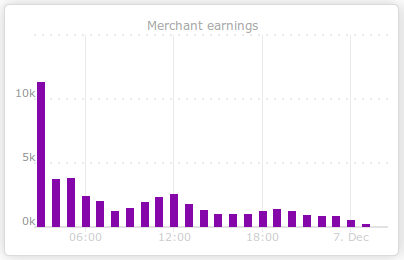
Merchant’s earnings per hour for December 7th.
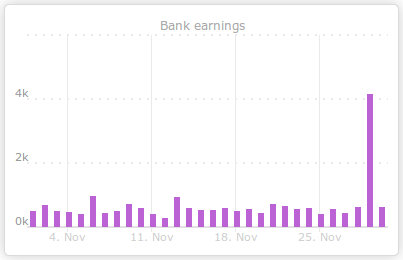
Bank’s earnings per day for November.
Carryover¶
Shows: The value of the Carryover for the current date disregarding the selected date range. Each type of user can see respective value of the Carryover. The only exception are Administrator and Superior who can see the Carryover for the Manager.
Update frequency: daily at 00:00
Graph: shows the carryover value staring from the selected date plus 2 months; it shows both total carryover due by the user (positive) and the carryover due to the user(negative). It also shows the carryover balance which is a sum of the two above values.
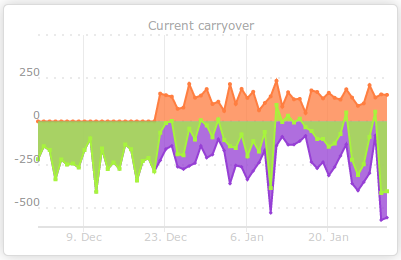
The carryover for the Manager begins from the December 1st. As you can see there’s no carryover from the Bank to the Manager by December 21st and the Merchant’s carryover due is there and thus the carryover balance is negative. Starting from December 22nd the Bank begins paying the carryover to the Manager but they can not cover the Merchant’s carryover. This view allows you to forecast the future carryover dues.
The dates of the first and last transactions¶
Shows: The date of the first and last processed transaction irregardless of the date range chosen. It allows quickly finding inactive instances of the infologic model elements.
Update frequency: virtually real-time (no more than 10 seconds delay)
Graph: N/A
Average transaction amount¶
Shows: The average transaction amount: sale, capture, dispute, transfer in approved status. It allows to detect abnormalities when you have changed the source of incoming payment traffic or the products you sell.
Update frequency: virtually real-time (no more than 10 seconds delay)
Graph: Minimal, maximal and average transaction amount per hour if selected date range is Today or Yesterday; the Minimal, maximal and average transaction amount per day if selected date range is This Month or previous Month.
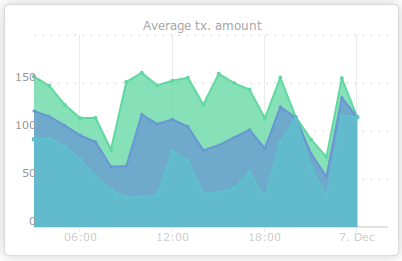
Minimal, maximal and average transaction amount per hour for December 7th
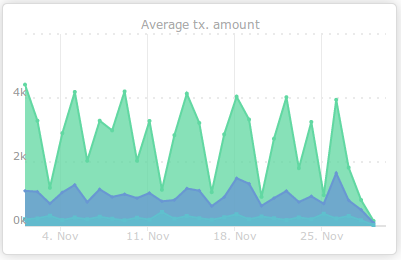
Minimal, maximal and average transaction amount per day for November
Order number per client per month¶
Shows: The average number of the transaction of any type and in any status for the month which falls into the selected date range. The KPI is only calculated for Endpoints and Projects. The notion of the client is set up at the Project level, one card means one client by default. The client at the Endpoint differs from the client at the Project to have an option to examine various sources of the payment traffic
Update frequency: virtually real-time (no more than 10 seconds delay)
Graph: the number of orders made by a client per month ending by the chosen date and starting from the date of 12 months earlier.
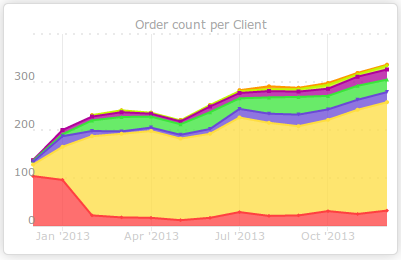
The number of orders made by a client per month. Various numbers of orders are marked by different colors . The clients who made 5-6, 7-10 and more than 10 orders are united into one group.
The returning clients conversion¶
Shows: The ratio of the repeated transactions made by a particular client to the total number of transactions made by the client for the month that fall into selected date range. The transaction is considered repeated for the chosen month if the client has made a transaction at any time before. The KPI is only calculated for Endpoints and Projects. The notion of the client is set up at the Project level, one card means one client by default. The client at the Endpoint differs from the client at the Project to have an option to examine various sources of the payment traffic
Update frequency: virtually real-time (no more than 10 seconds delay)
Graph: The ratio of the repeated transactions made by a particular client to the total number of transactions made by the client per month ending by the chosen date and starting from the date of 12 months earlier.
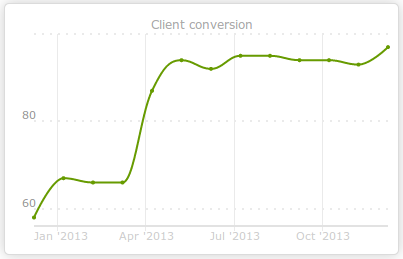
The ratio of the repeated transactions made by a particular client to the total number of transactions made by the client per month for the past year.
Transactions by country by client’s IP address¶
Shows: The main country is determined by the IP address of the client. The transactions of any type in any status are taken into consideration. The parameter does not depend on the date range and is calculated for the lifetime.
Update frequency: daily at 00:45
Graph: The number of transactions of any type in any status per country which is derived from the client’s IP address for the given date range, refreshed every 10 seconds
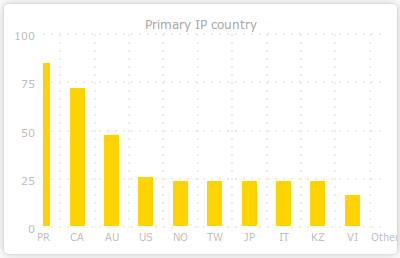
The number of transactions for top 10 countries which are derived from the client’s IP address
Transactions by country by BIN¶
Shows: The main country is derived from the client’s card BIN. The transactions of any type in any status are taken into consideration. The parameter does not depend on the date range and is calculated for the lifetime.
Update frequency: daily at 00:45
Graph: The number of transactions of any type in any status per country which is derived from the client’s card BIN for the given date range, refreshed every 10 seconds
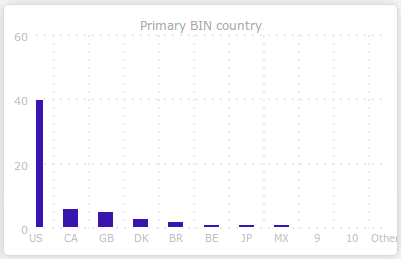
The number of transactions for top 10 countries which are derived from the client’s card BIN.
Average earnings per transaction¶
Shows: Average earnings per transaction for Bank, Dealer, Manager, Reseller or Merchant without holds for any type of transaction in any status
Update frequency: virtually real-time (no more than 10 seconds delay)
Graph: Average earnings per transaction per hour if selected date range is Today or Yesterday; the Average earnings per transaction per day if selected date range is This Month or Previous Month.
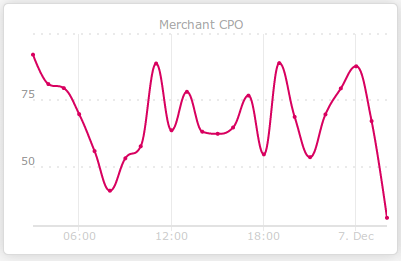
The Merchant’s average earnings per transaction per hour for December 7th.
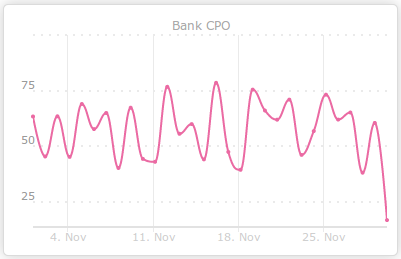
The Bank’s average earnings per transaction per month for November.
3DS/non-3DS ratio¶
Shows: The ratio of the number of 3DS/non-3DS sale, preauth, transfer transactions in approved, filtered and declined statuses to the total number of such transactions for the given date range
Update frequency: virtually real-time (no more than 10 seconds delay)
Graph: The ratio of the number of 3DS/non-3DS sale, preauth, transfer transactions in approved, filtered and declined statuses to the total number of such transactions for the given date range per day starting from the month’s first date to the end date of the given date range.
Legend:
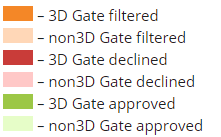
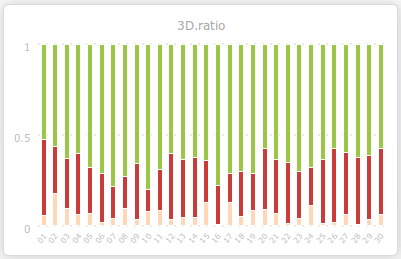
The ratio of the number of transactions in different statuses for 3DS Gate for November.
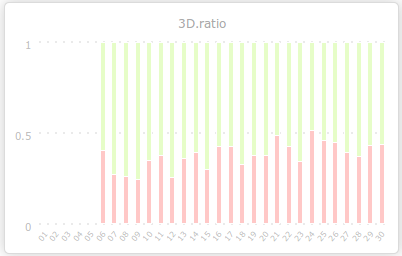
The ratio of the number of transactions in different statuses for non-3DS Gate for November.
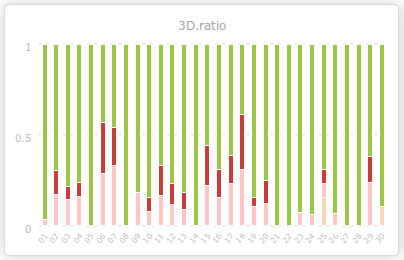
The ratio of the number of transactions in different statuses for November.
3DS/non-3DS ratio for declined transactions¶
Shows: The ratio of the number of 3DS transactions in declined status processed by the 3DS Gate, for Enrolled cards which have MPI status Y or A to the total number of transactions of the types sale, preauth or transfer for the given period
Update frequency: virtually real-time (no more than 10 seconds delay)
Graph: The ratio of the number of 3DS/non-3DS transactions in declined status per day for the given date range starting from the month’s first date to the end date of the given date range.
Legend:
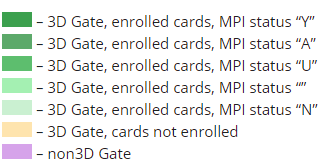
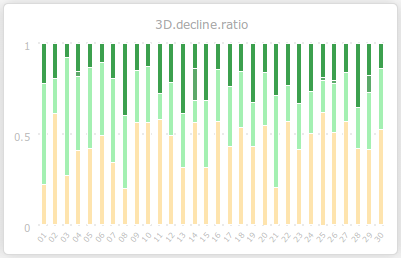
The ratio of the number of transactions in declined status for 3DS Gate for November.
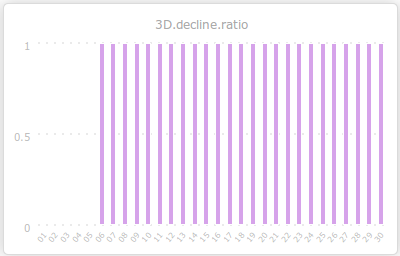
The ratio of the number of transactions in declined status for non-3DS Gate for November.
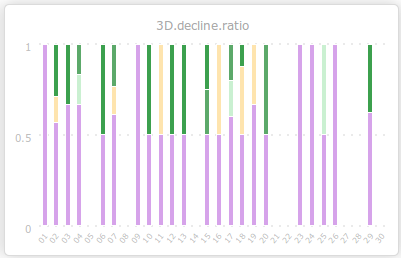
The ratio of the number of transactions in declined status for mixed traffic for November
3DS/non-3DS ratio for approved transactions¶
Shows: The ratio of the number of 3DS transactions in approved status processed by the 3DS Gate, for Enrolled cards which have MPI status Y or A to the total number of transactions of the types sale, preauth or transfer for the given period
Update frequency: virtually real-time (no more than 10 seconds delay)
Graph: The ratio of the number of 3DS/non-3DS transactions in approved status per day for the given date range starting from the month’s first date to the end date of the given date range.
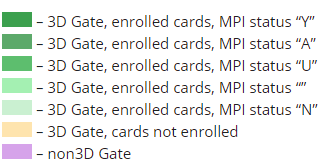
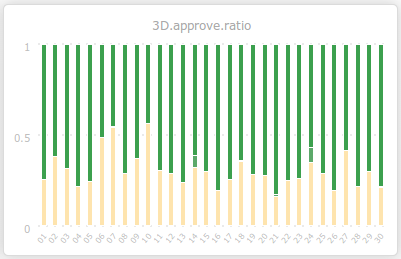
The ratio of the number of transactions in approved status for 3DS Gate for November.
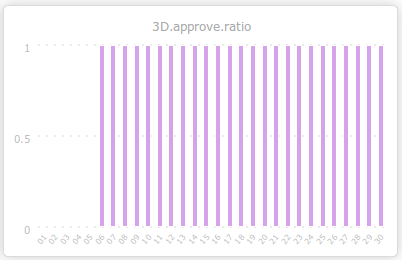
The ratio of the number of transactions in approved status for non-3DS Gate for November.

The ratio of the number of transactions in approved status for mixed traffic for November
 The MPI status and Enrollment status could be only determined if Industra MPI plugin is being used or the Processor properly returns the data after 3DS verification.
The MPI status and Enrollment status could be only determined if Industra MPI plugin is being used or the Processor properly returns the data after 3DS verification.
